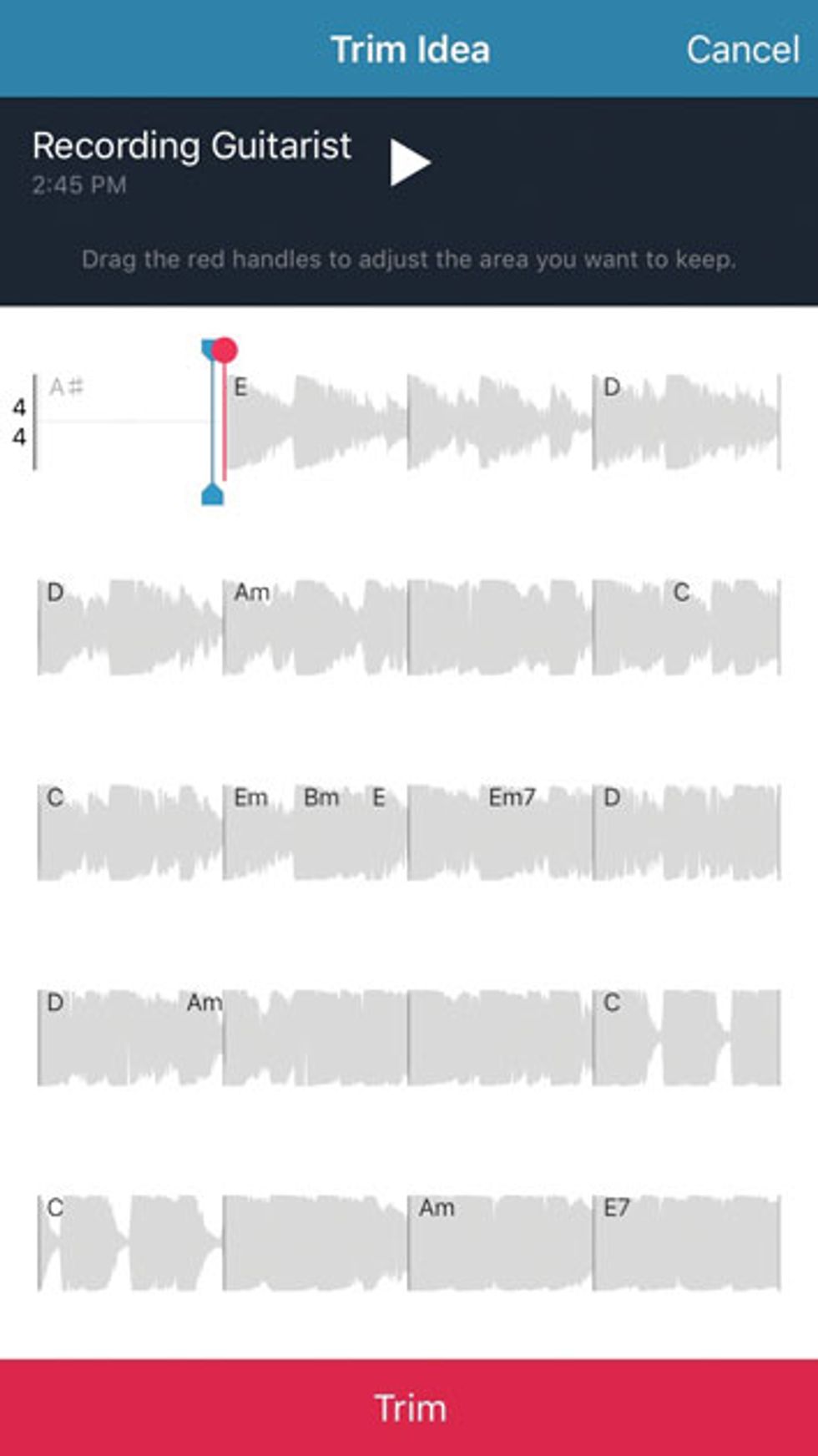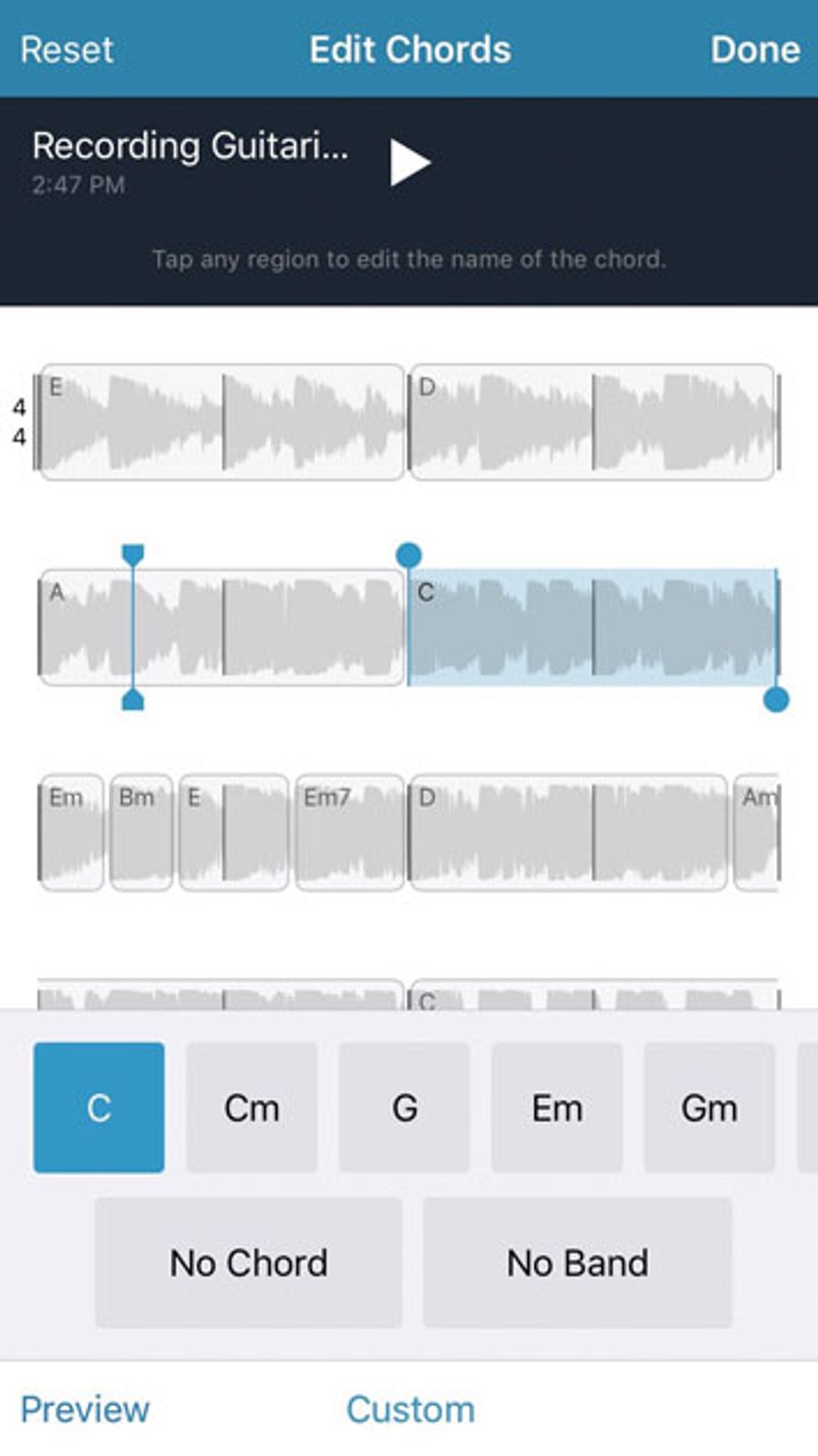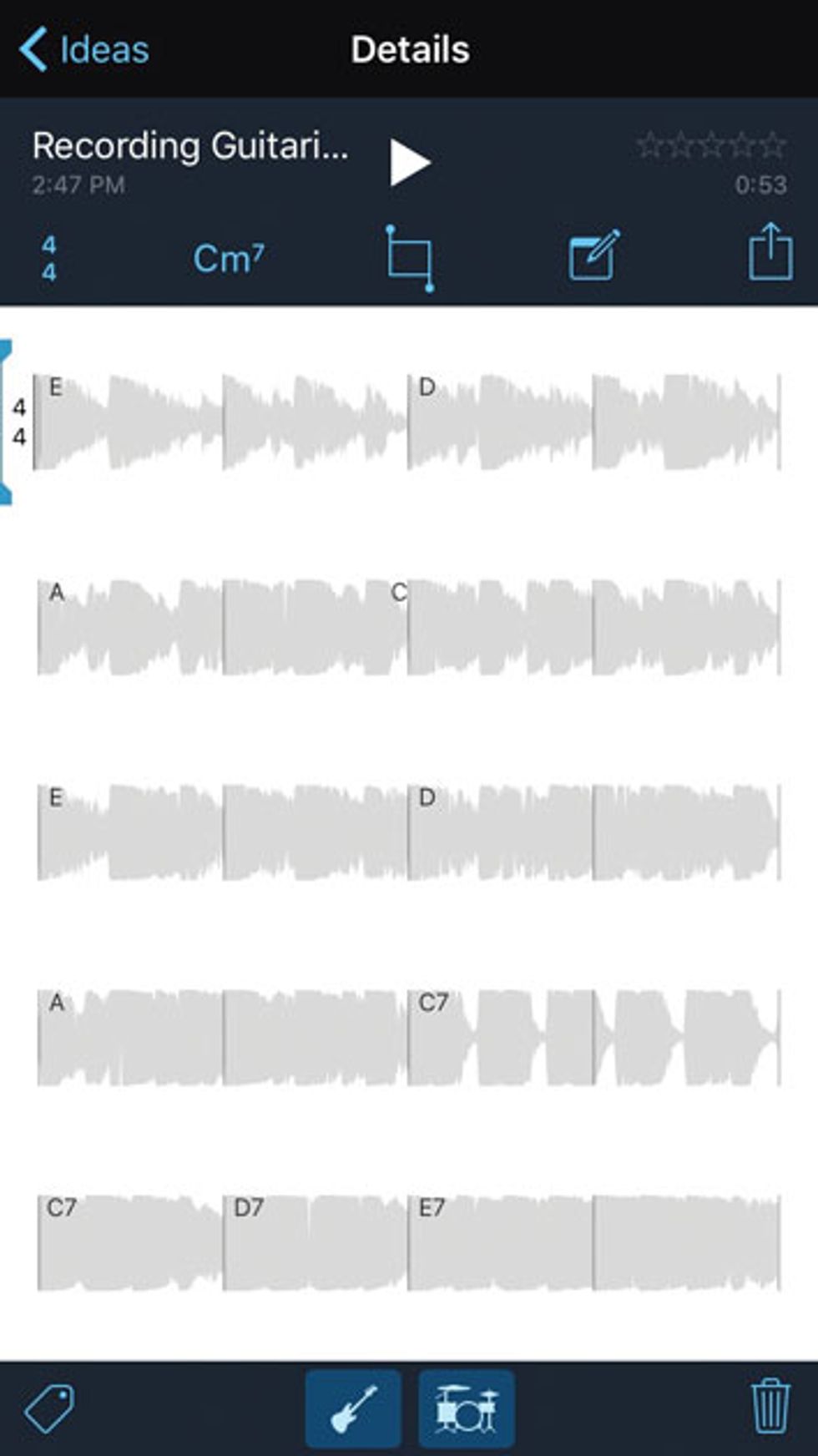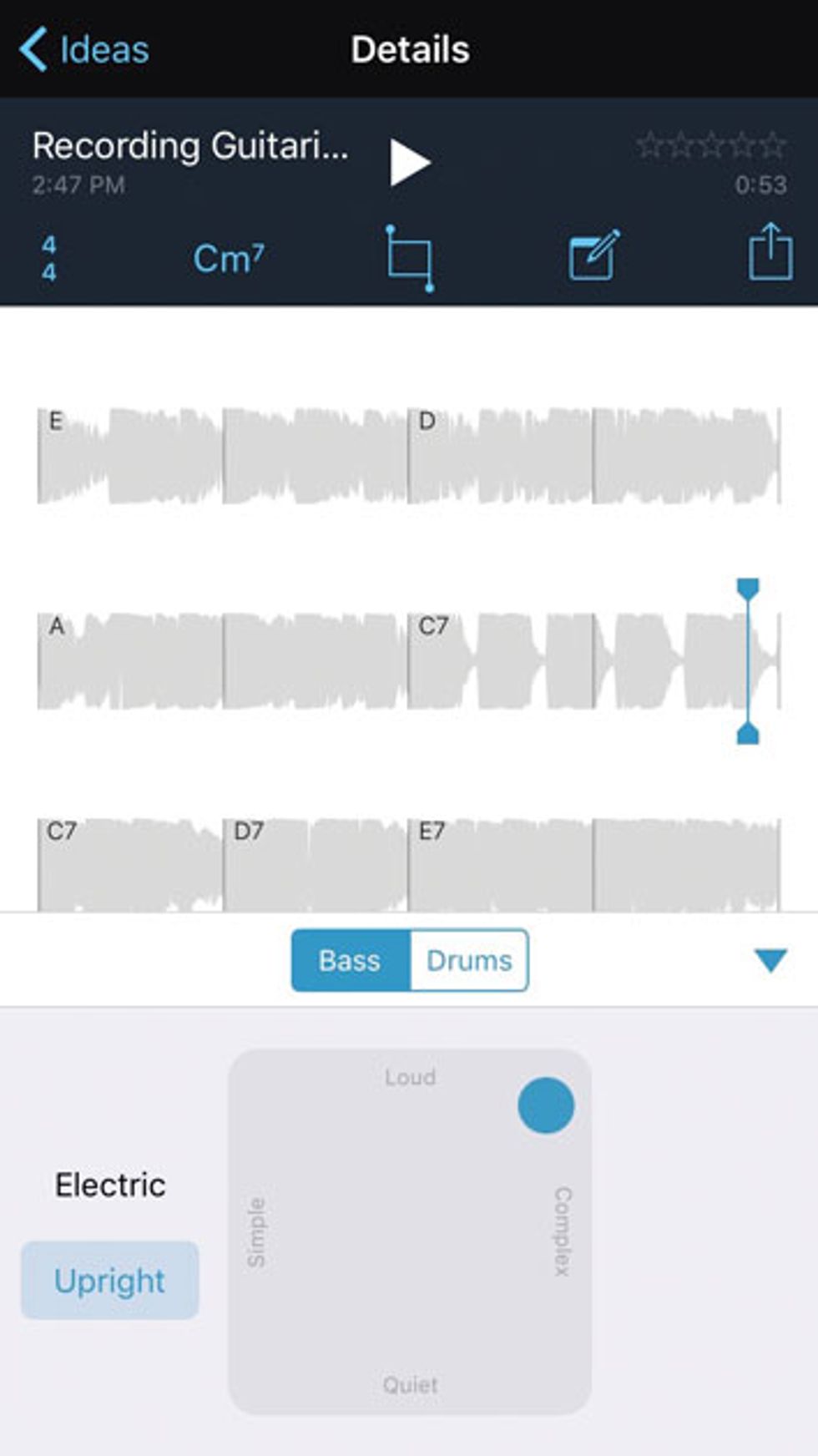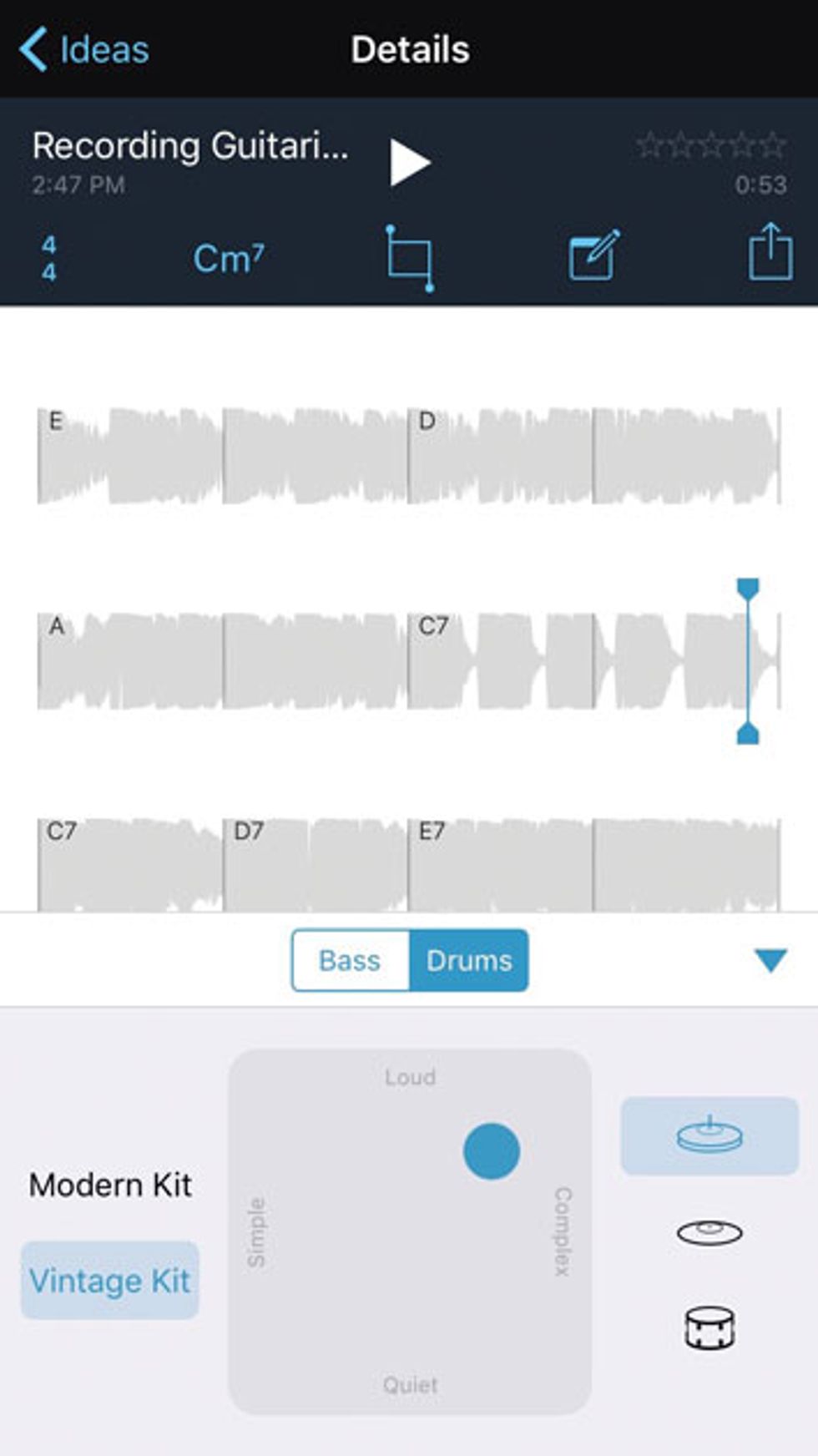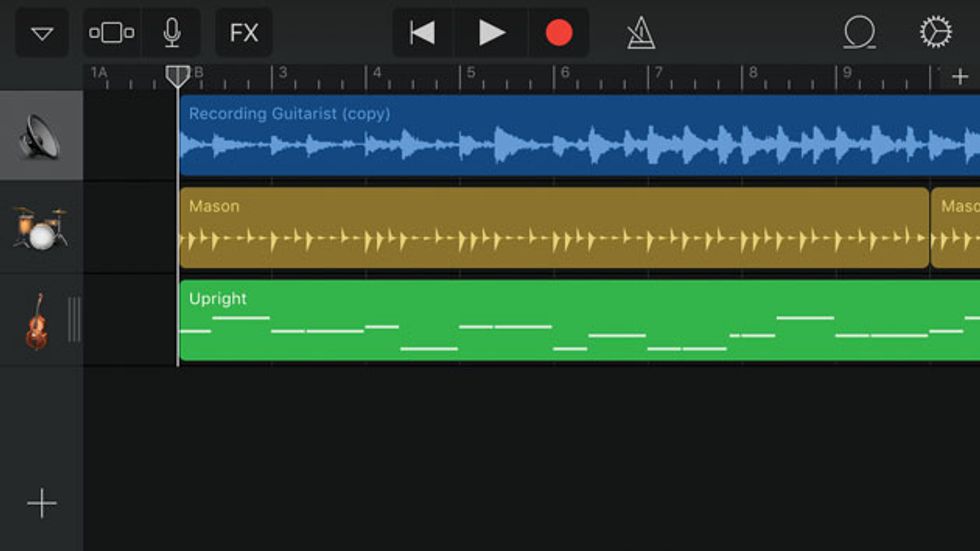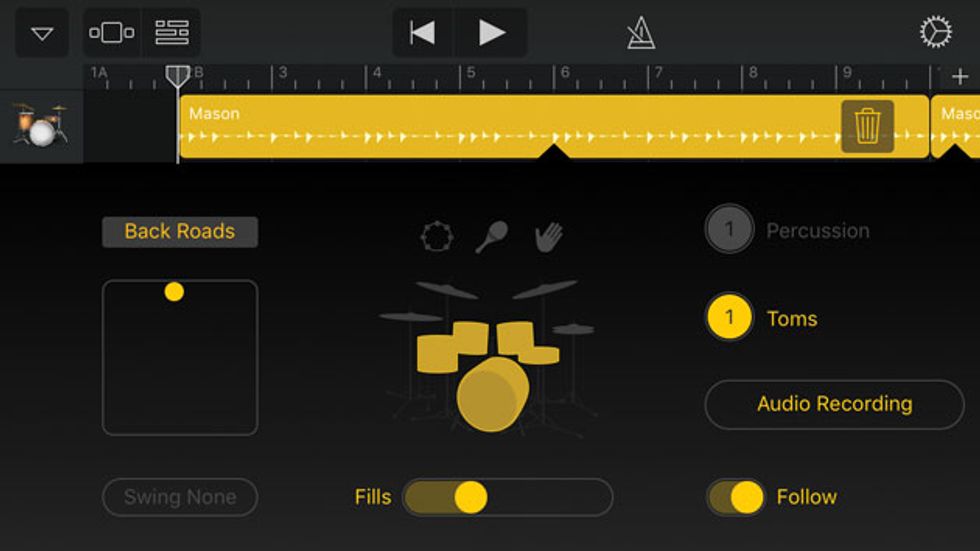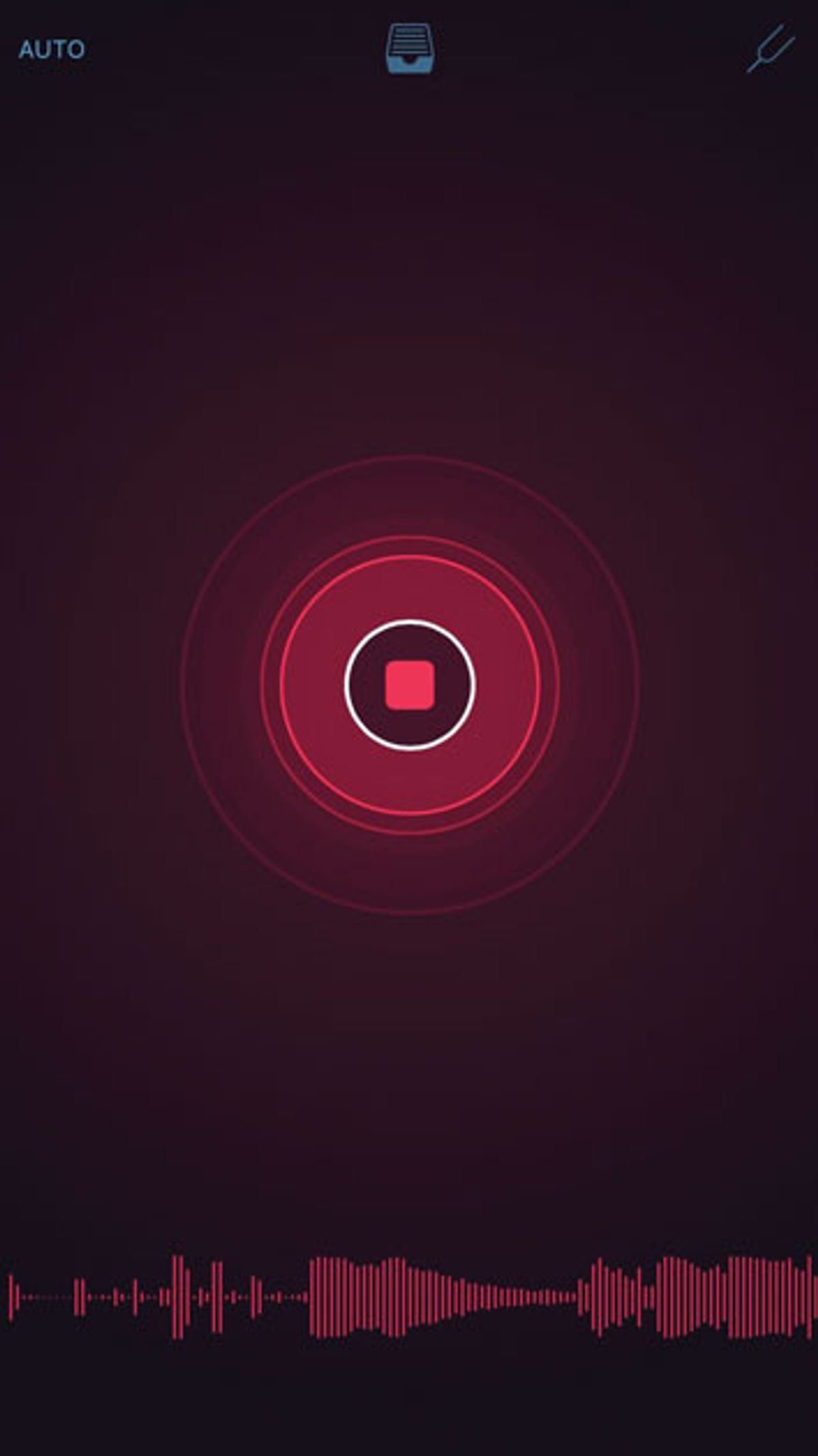
Apple’s new Music Memos app is a godsend for guitarists on the go.
What’s your favorite way to capture musical ideas when you’re far from home and studio with minimal gear?
Back when I had to walk 10 miles to school each day barefoot in the snow, we’d use a paper notebook, or maybe a handheld cassette recorder. Later, tiny digital memo recorders let us carry recorders in our pockets with fewer embarrassing bulges. Meanwhile, songwriters have phoned home to leave musical reminders for as long as answering machines have existed—a practice that still flourishes via voicemail. And now there’s a compelling new option.
Musician, memo thyself. At January’s Winter NAMM show, Apple announced Music Memos, a new free iOS app that offers various ways for guitarists to capture, develop, and organize musical ideas when traveling with only a guitar and an iPhone or iPad.
In Apple’s cushy suite at the Anaheim Hilton, Apple Music Creation Marketing maven Jeff Cross told me how a huge percentage of the musicians his team speaks with have been using Apple’s free iOS app Voice Memos to capture musical ideas on the fly. So, Apple figured, why not create a specialized version for musicians?
Voice Memos is basically a software version of a digital memo recorder, while Music Memos offers more ways to archive, edit, and share your recordings. And when you record material with an identifiable beat and chord structure, Music Memos automatically analyzes your audio, identifying the tempo and groove as well as the harmonies.
This isn’t a new idea—numerous DAWs can attach appropriate symbols to your chords and interpret your tempo and meter based on performance accents. Several desktop and mobile apps have also adopted this idea in creative and useful ways. A notable example is Supermegaultragroovy’s Capo, which can perform such impressive feats as identifying the chord progressions in songs by other artists and suggesting chord fingerings. But Apple’s app offers a different gee-whiz feature: auto accompaniment.
A bare-bones band. After analyzing your recordings, Music Memos can add fairly realistic drum and bass accompaniment. The app doesn’t quantize your performance, but attempts to follow it, tempo changes and all. You have some control over the auto-generated tones and playing styles, which you can revise at any point. After you’re finished, you can email your guitar/bass/drums clips, post them to social media, or transfer them to GarageBand or Logic Pro, where the results appear as three discrete tracks, ready for additional editing, overdubbing, processing, and mixing.
So let’s take Music Memos for a spin.
A trial run. For my first crack at Music Memos, I tuned up using the app’s built-in tuner and then recorded a fast verse/chorus sketch with a steady 8th note rock groove. The verse progression is E/D/A/C, and the chorus is C7/D7/E7 (with a few little variations).
You trigger recording by pressing the big button on Music Memos’ main screen. As you track, a waveform of your performance appears in real time (Image 1).
Ex. 1 is the initial performance.
Hi-fi, it ain’t. This is pretty typical for an acoustic guitar recording made with iPhone’s built-in mic. (To hear exactly how much external hardware can enhance iOS recordings, see the March 2015 Recording Guitarist column, “A Mobile Recording Reality Check.” Spoiler:Even inexpensive external mics can provide major sonic upgrades.) But for this experiment, I kept things quick and dirty.
I deliberately threw in a few curves. I started playing the verse with dry open fifths, but gradually added sevenths, open strings, and a few non-chord drone notes. The clangorous chorus chords freely mix stopped notes and open strings. And I slowed way down for the final chords.
Image 2 shows how Music Memos depicted my performance. Here, I’m about to define the recording’s start point using the app’s trim tool to remove the blank bar at the top. Meanwhile, notice how the given chord progression differs from the one cited above.
Image 2
Yes, Music Memos sometimes gets chords wrong, though inevitably in logical ways. If, say, you play something smeary and percussive as you leap from chord to chord, the app attempts to interpret it harmonically. It can also fail to detect all the pitches in four-, five-, and six-note chords, often omitting the lowest ones. For example, it would sometimes interpret my five-note D9 chord as Am, correctly perceiving the A, C, and E pitches, but missing the D and F#.
Fix it in the mix. Fortunately, Music Memos has an excellent tool for correcting interpretation errors: You bracket the problem section using a tool much like the iOS text selector. The app proposes a list of likely chords, or you can enter your own chord names manually (Image 3).
Image 3
Image 4 shows my recording after corrections. These edits changed nothing in my performance. They simply define how the virtual bass track interprets my harmonies. Ex. 2 is what I heard when I pressed the bass icon at the screen’s bottom, and Ex. 3 is the result after adding drums.
Image 4
Pretty impressive, I’d say. The virtual rhythm section doesn’t quite follow the final slow down, though it does sound remarkably like real musicians messing up an ending.
At this point, you can still modify the virtual performance styles. Music Memo incorporates a clever tool from the virtual drummer instrument in Logic Pro: a square field with a moveable puck inside. Moving the puck from left to right makes virtual performances more complex, while moving it from low to high makes them louder. The bass editing field also lets you choose between electric and upright tones (Image 5), while the drum editor offers a choice of vintage or modern drum sounds (Image 6). Three additional icons let you specify whether the accompaniment emphasizes closed hi-hat, ride cymbal, or toms.
Image 5
Image 6
Back to the garage. After tweaking, I sent my parts to GarageBand on my phone using the export option. (I might have also mailed them to myself to open in my studio’s Logic Pro rig.) The parts appeared as three independent tracks, ready for additional refinements and overdubs (Image 7). Once inside the DAW, you have deeper control over the virtual performances and you can even choose between various drummer “personalities.” (Insert drummer joke here.)
Image 7
Image 8
Memo to self: use Music Memos. It does several useful tasks extremely well (if not flawlessly) and, most important, it increases the odds that a flash of inspiration far from home will eventually find its way into a studio production. Plus it’s free—assuming you’ve got a fairly recent iPhone or iPad.
I’m curious to hear from you guys. How do you capture fleeting ideas before they vanish into the ether? Any tips to share about apps and techniques, especially ones for non-Apple devices?