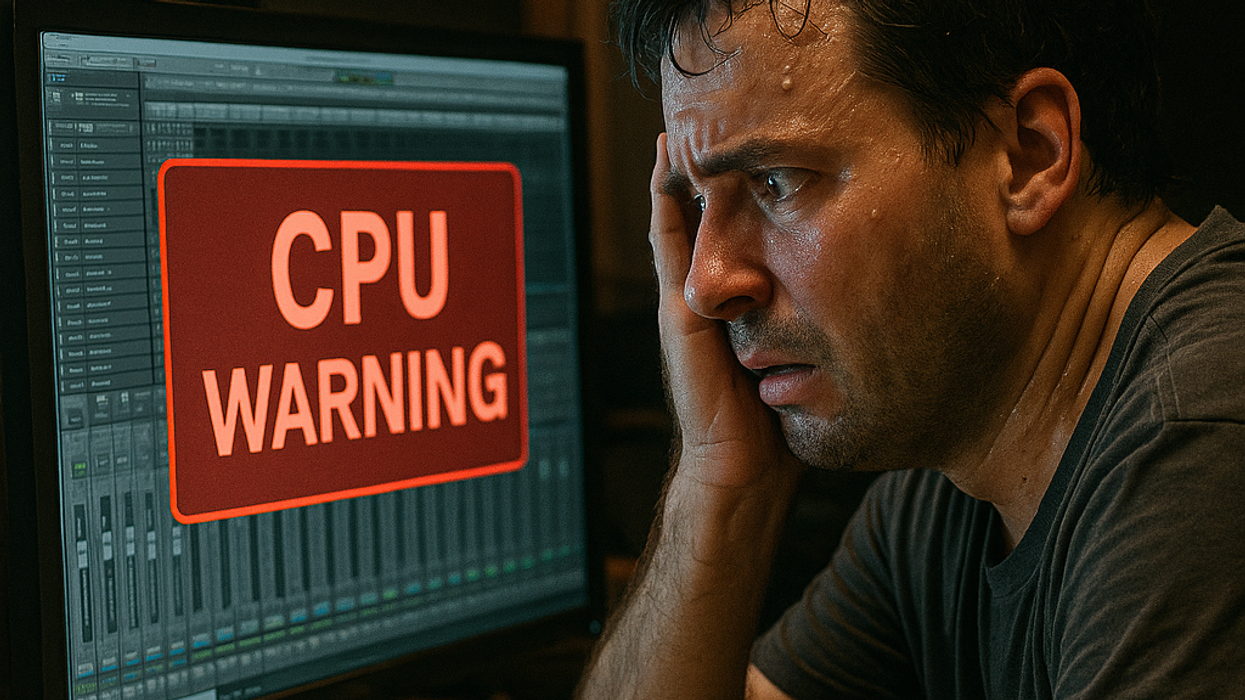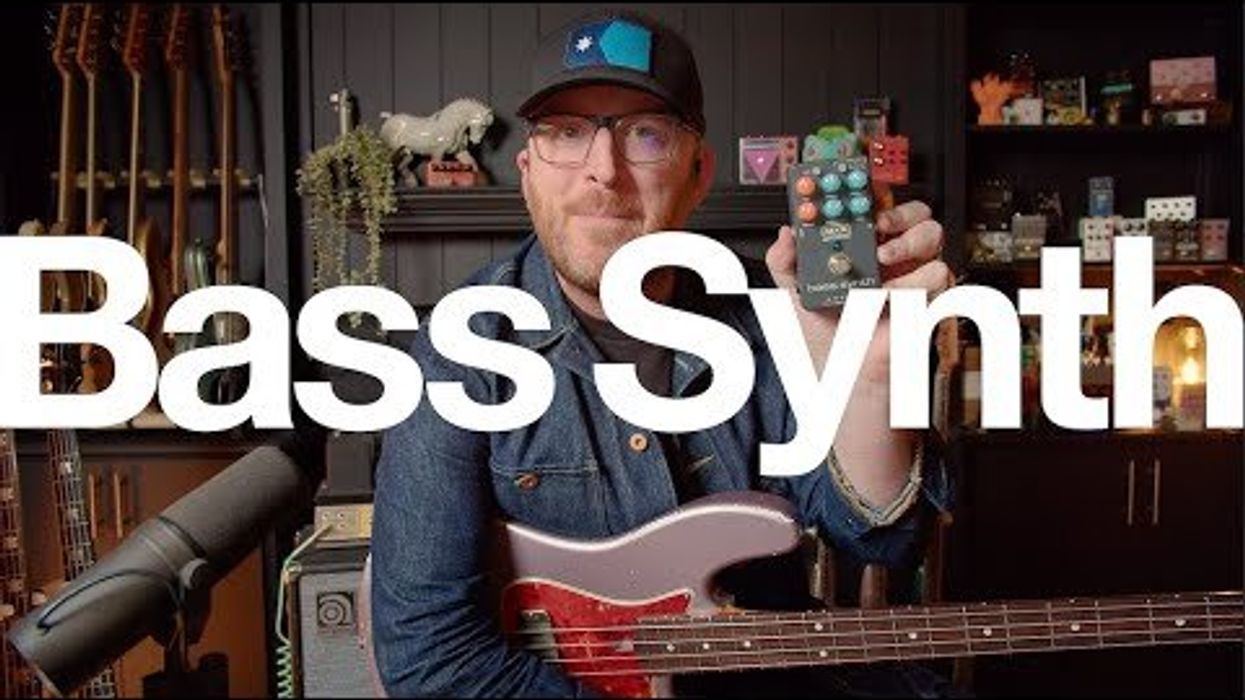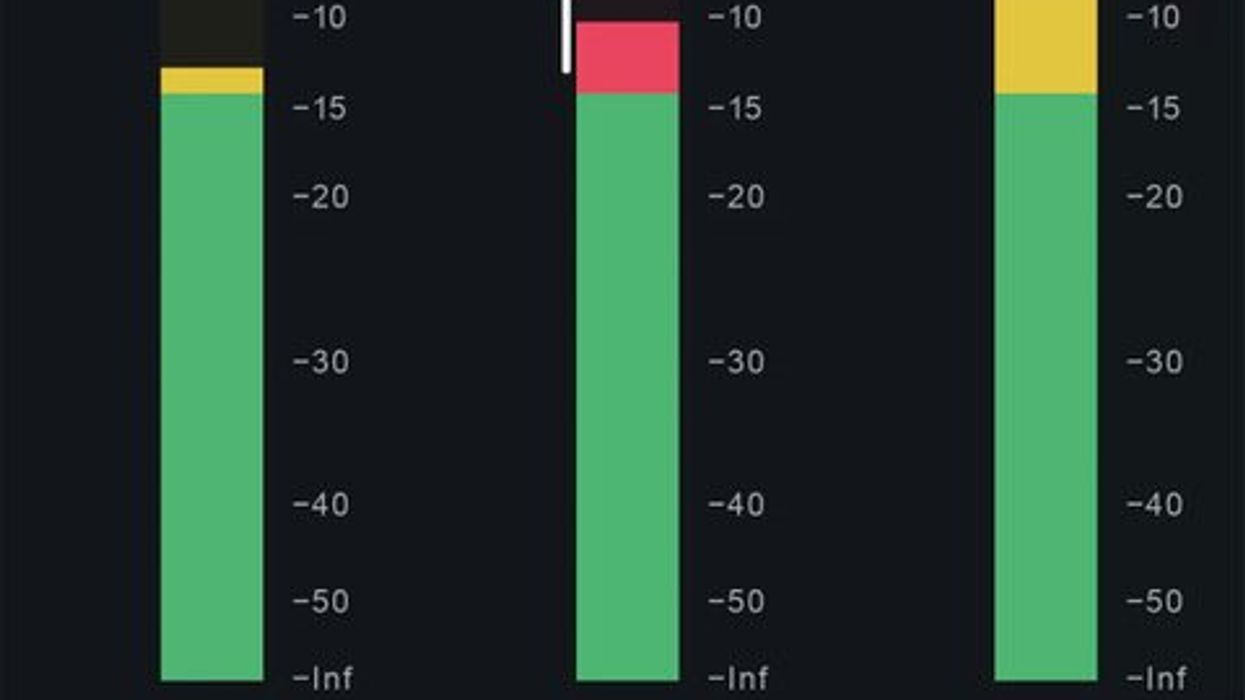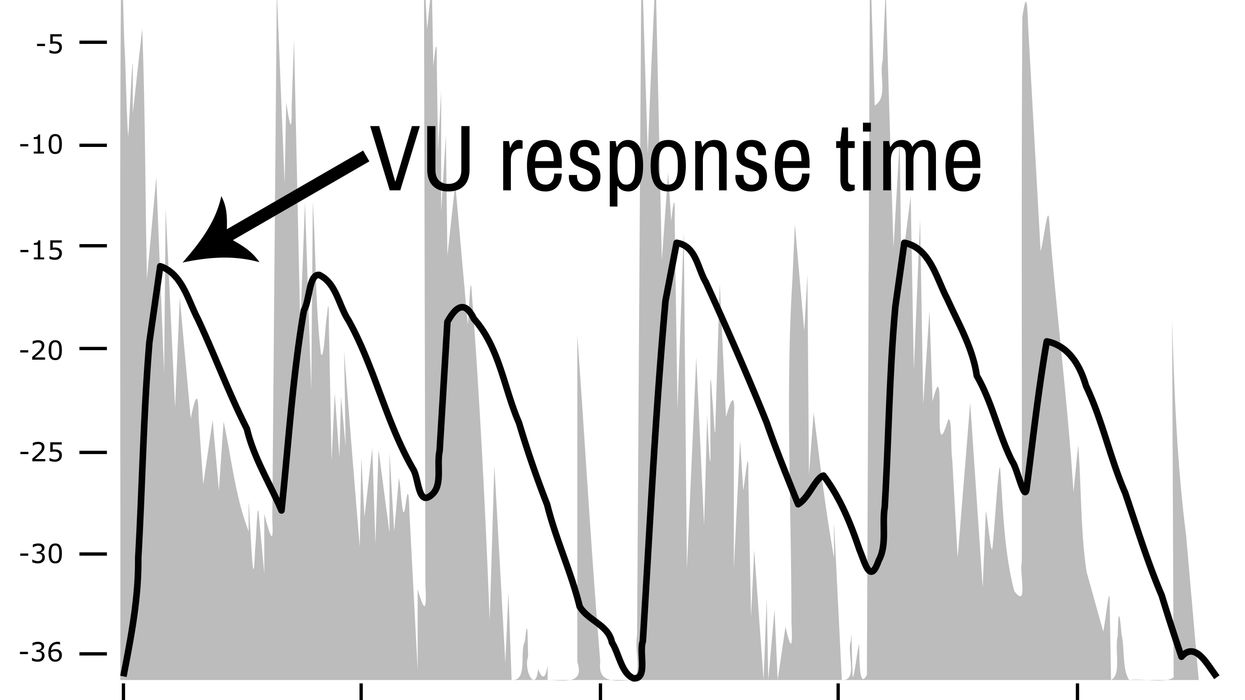Search
Latest Stories
Start your day right!
Get latest updates and insights delivered to your inbox.
Recording Dojo
Bryan Clark shows you the ways of a recording master.
Don’t Miss Out
Get the latest updates and insights delivered to your inbox.
Popular
Recent
load more